The Bushnell Phantom 2 is inarguably one of the most popular GPS rangefinders among golfers. It is a useful tool for golfers looking to improve their game, make more accurate shots and track their progress. In order to use the device with Bushnell Golf mobile app, Phantom 2 needs to connect with your smartphone via Bluetooth. This post covers some common issues related to Bushnell Phantom 2 Bluetooth pairing and their potential solutions.
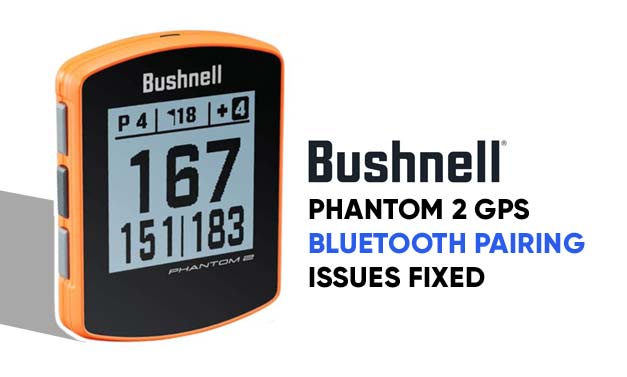
Bushnell Phantom 2 uses GPS technology that allows users to easily locate and measure the distance to hazards, greens, and other key points on the course. The device also includes a built-in digital scorecard and shot distance calculator, as well as automatic course and hole recognition. It is water resistant and has a durable design, making it suitable for use in all weather conditions.
Phantom 2 can comes pre-loaded with more than 38000 courses. You can download new courses and update older ones on your unit with the help of Bushnell’s Golf mobile app. The app can be also be used to keep a log of your stats. Phantom 2 needs to be paired to the smartphone via Bluetooth. Although connecting Phantom 2 through Bluetooth is fairly straightforward there may be instances when you can run into problems. Following are some of the frequently encountered problems when trying to pair Phantom 2 with phone.
Bushnell Phantom 2 Bluetooth pairing issues
Device not being discoverable:
When pairing the unit to your smartphone, make sure that Phantom 2 Bluetooth is turned on so that it is discoverable. When pairing for the first time select Pair in the Bluetooth settings screen of Phantom 2. If you are a returning user you just need to keep the Bluetooth ON.
In case your Bushnell Phantom 2 still won’t pair, try turning off and back on again the Phantom 2 and retry pairing with smartphone. You can also try resetting the device and restore it to factory settings. Go to Settings Menu > Reset > Default Settings > Confirm Reset. This will reset the device to factory defaults but wont roll back the firmware or remove course data on the device.
Incorrect Pairing Code:
While registering the device for the first time on Bushnell Golf Mobile App you will receive a 6 digit Bluetooth Pairing Request code. This code needs to be entered on the pairing screen of your Phantom 2. Double check that you are entering the correct pairing code to successfully establish the connection between your phone and Phantom 2.
If you had successfully paired the device with the phone in the past but are unable to do so now, try forgetting the device from the phone’s list of previously paired devices. This will enable the phone to start a fresh re-pairing process and hopefully fix the issue.
Interference from other devices:
Wi-Fi routers and Bluetooth devices use similar radio frequencies. When too many devices are sharing the same frequency, it can cause connection problems and bandwidth issues. Make sure that there are no other devices or devices with strong wireless signals such as Wi-Fi routers in close proximity to your Bushnell Phantom 2.
Insufficient power:
If either Phantom 2 or your smartphone is running low on battery power, there could be problems establishing a Bluetooth connection between the two devices. Smartphones tend to disable Bluetooth connectivity when running low on power to conserve battery. Make sure that both devices have sufficient battery power.
Distance between devices:
Another cause of failure in Bluetooth connections is the distance between the devices. Bluetooth has a limited range, typically around 30 feet, and devices that are too far apart may not be able to communicate with each other. To solve this problem, it may be necessary to move the Phantom 2 closer to the phone or to use a device such as a Bluetooth range extender to increase the distance over which the devices can communicate.
Device not compatible:
Some devices may not be compatible with each other due to different Bluetooth standards or protocols. This may happen if you are using an old phone that is not compatible with Bushnell Phantom 2 Bluetooth standard.
Hardware malfunction:
If none of the above solutions work, it is possible that there may be a hardware issue with your phone or Phantom 2 like problems with Bluetooth antenna. In general, the solutions to these problems will depend on the specific cause of the failure. By identifying the root cause of the problem, it is often possible to find a solution and restore the Bluetooth connection between devices. If you think there is a problem with your unit’s hardware please contact Bushnell support to get further help.
How to Pair Bushnell Phantom 2 with phone via Bluetooth
Download and install the Bushnell Golf app from Bushnell on your phone.
Register and Setup your unit by selecting Phantom 2 from the list of Bushnell devices.
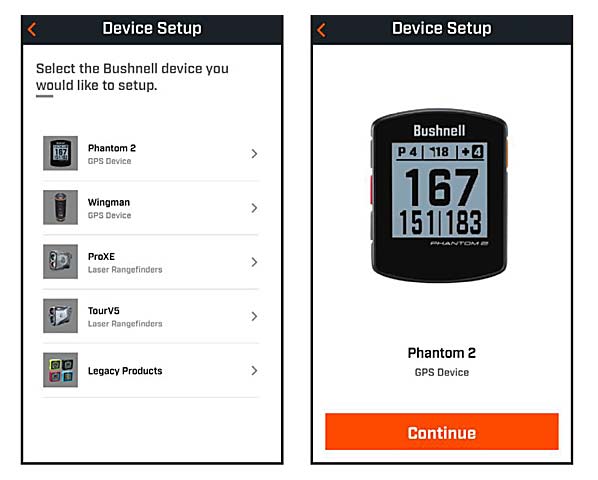
Turn on your Phantom 2 and go to Bluetooth screen
Select Pair from the Bluetooth pairing screen on Phantom 2. Stay on the screen to get your pairing code.
Tap next on the app to request for Bluetooth connection and enter the pairing code.
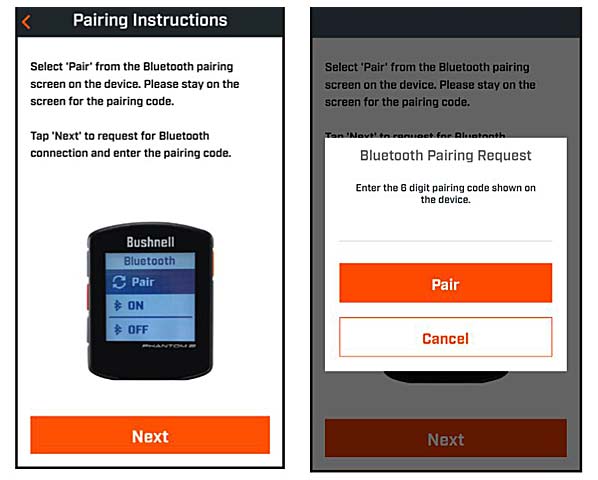
Enter the 6 digit pairing code generated on Phantom 2 in Bushnell Golf app and tap Pair to complete pairing.
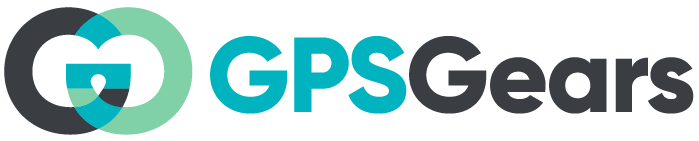
HI
1.I am not sure where to find the 6 digit code on my device ?
2. When I get to this stage it tells me my device is not connected to bluetooth when it is what could be the issue
I am having the same problem.
Having problems pairing my new phantom 2 to my phone. 1. not receiving a code 2. phantom two keeps disconnecting . 3.installing courses on my phantom range finder. I have installed the Bushnell app to my phone. please help to resolve
I am struggling to connect my phone to my Phantom 2. I don’t believe the bluetooth is working because the symbol is not rotating.
I have reset the factory settings
1.I am not sure where to find the 6 digit code on my device ?
2. When I get to this stage it tells me my device is not connected to bluetooth when it is what could be the issue
Got it to pair. Thanks for the instructions.