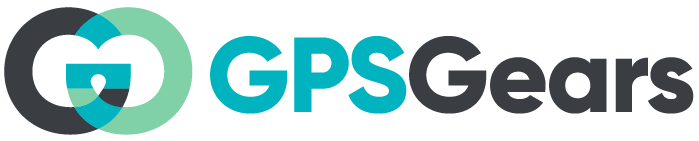Bushnell Phantom 2 is a compact, portable golf GPS device that provides precise distance measurements to golfers on the course. If you are a first time user or for some reason are having a hard time turning off or resetting your unit, here is a step by step guide on how to turn off / reset Bushnell Phantom 2.
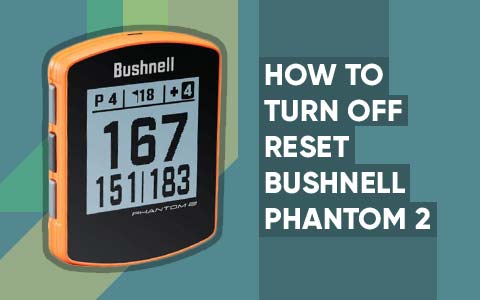
Guide to turn off Bushnell Phantom 2
Bushnell Phantom 2 is an easy to use GPS golf rangefinder designed to keep you focused on the game without spending too much on the tech side of things. Its large monochrome display shows all the info you would need on the course to enjoy a good game of golf.
Phantom 2’s fantastic battery life, incredibly user friendly interface, huge database of courses and great build quality make this device a value for money product and a must have tool in every golfer’s inventory. Follow these steps to learn how to turn off Bushnell Phantom 2.
Phantom 2 has three buttons on the left. They are used for Up, Select and Down operations. The power button is located on the right side. It is also used to bring up the Menu and Score screen.

- Press and hold the power button. Keep the button pressed down for a few seconds until the device powers off. You will see the screen go black and the device will be turned off.
- Release the power button. Once the device has powered off, you can release the power button. The device is now turned off and will not function until you turn it back on.
- Alternatively, you can turn off the device by pressing and holding the power button for a few seconds and then releasing it when the “Power Off” menu appears on the screen. From here, you can select the “Power Off” option to turn off the device.
Reasons to reset or turn off your Bushnell Phantom 2
When your Device is Frozen
There could be several reasons you may want to power off Bushnell Phantom 2. The most obvious one is when Phantom 2 is frozen and does not respond when you press any buttons. Turning off the device will usually fix software related issues such as crashing or freezing.
Sometimes, the device may experience glitches or other problems that can be resolved by resetting it. Turning off the device and then turning it back on can help reset it and potentially fix any issues you are experiencing.
It is important to note that powering off your Phantom 2 will not delete any of your saved data or settings. The device will simply be in a dormant state until you turn it back on.
When you wish to conserve Battery Life
One reason is to conserve battery life. The device has a rechargeable battery, but it will eventually run out of power if you use it constantly. Turning it off when not in use can help extend the battery life.
You may simply want to turn off the device if you are finished using it for the day. This can help prevent accidental power drainage and ensure that you have a fully charged device ready for use when you need it.
How to reset Bushnell Phantom 2
If you wish to reset Phantom 2 back to its default settings, follow these steps:
- On Home screen press MENU to go to Settings Menu.
- Use UP/DOWN buttons to highlight Reset and press select.
- Select Default settings and select Yes to confirm reset.
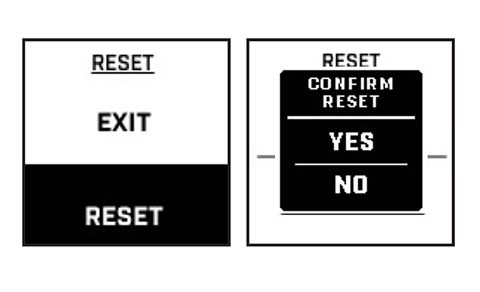
This will reset your Phantom 2 to its factory default settings without affecting the firmware or course data stored in the device.
In conclusion, turning off your Bushnell Phantom 2 is a simple process. It can be done by pressing and holding the power button for a few seconds. This will turn off the device and conserve battery life, reset the device, or simply allow you to stop using it for the day.